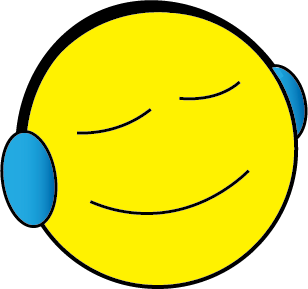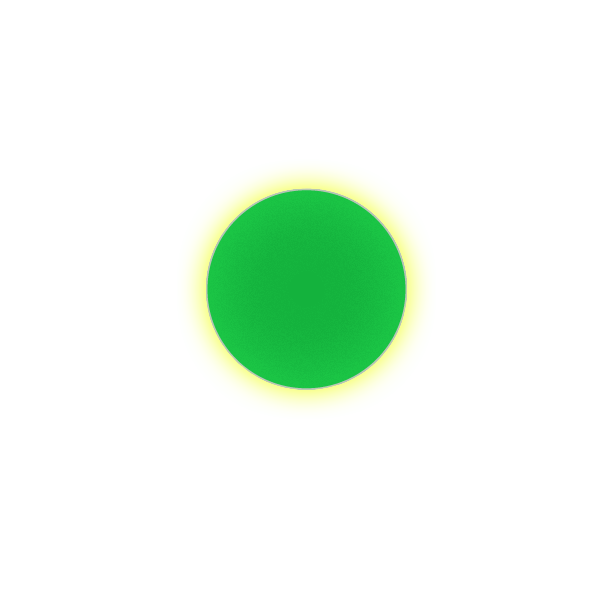What is a “Music Stick”?
A Music Stick™ is a usb flash drive dedicated to music. Music Sticks™ are specially formatted to help fans easily play songs while providing all of the pertinent data that enhances the listener experience.
While official Music Sticks™ are only available through musicstickmarket.com, we encourage aspiring artists and DIYers to make their own!
This app was created as a way to help artists and fans alike. Our priority is supporting artists and music fans. While we’d love to help you with producing Music Sticks™, Happy Place Music Player has no problem if you are in a position where you need to DIY.
What is this guide?
This is a guide for anyone to create a DIY music stick.
There’s nothing super fancy going on here, but the goal is to empower artists and fans alike. We encourage people to support the creators of the music they love by purchasing original music copies directly from artists or from the official and accredited artist-first marketplace Music Stick™ Market.com .
From there, we encourage everyone to make mixtapes again, to get creative and have fun!
Let’s start with the basics.
10 Steps to Create Great Music Sticks
- Download Happy Place Music Player to handle phone connections to your music sticks.
- Next, you will most likely need an adapter. For iPhones prior to iPhone 15, you will need a lighting to USB A adapter. Ankur is a reputable brand, and Apple makes their version. For phones with a USB C port, you will want a USB C to USB A adapter.
- Select a USB Flash Drive (I’ve had good luck with big name brands such as Samsung, SanDisk, and Kingston, and smaller brands such as ENFAIN).
- Find your flash drive in your computer system files.
- Wipe the drive and format to MS-DOS if not there already.
- Rename the drive to something recognizable by your fans (or yourself) such as “MUSIC DRIVE.”
- Once properly formatted, structure your directories in the following way: Artist > Album > Tracks.
- Before we move any files, we need to make sure our mp3 files (mp3’s and m4a’s preferred, but all music files work) have the correct metadata.
- Ensure each track has the proper track name, album name, artist name, track number (for the album), publisher, release year, genre, album art, and any other pertinent information.
By making sure all of the metadata is correct, our listeners can enjoy a robust and organized music experience. - Create an Artist folder as the first folder on the music stick. Inside that folder, create an Album folder. Place your tracks inside the Album folder.
Happy Place Music Player will find the music files without navigation into the album folder when a Music Stick™ is structured in this way.
Follow these 10 steps and, you’ll create wonderful music sticks!
Notes:
USB Type
Unfortunately, USB C flash drives are currently very expensive and not as good an option for artists or consumers due to their higher costs.
Situations where an artist sells their entire discography, a listener wants to create a massive compilation they do not want to store on their phone, or as part of a premium listening package which utilizes Dolby ATMOS or Lossless files are where a USB C flash drive is superior.
For the foreseeable future, USB A drives will suffice with proper adapters.
Format
We want to make sure the drive is formatted to MS-DOS(FAT32) format. This formatting ensures the drive is compatible with both Apple systems and Android systems.
Metadata and tagging
I use mp3tag for tagging music files. You can purchase it here: mp3tag.de/en
Note: I have no affiliation with mp3tag, it’s just a great piece of software.
App Features
Full music library with a variety of browsing structures including: All Songs, Artists, Albums, Genres, and Years.
Playlist creation.
Auto-generated Favorites, Top 40 (3 Month), and Top 40 (Annual) playlists.
In-app listening stats. None of the data leaves your phone. The stats include an annual Happy Gift which wraps up your yearly listening habits.
USB playback with high fidelity audio. One click downloads.
Multi-lingual support in the top globally spoken languages.
Coming Soon
Full CarPlay system. Improved UI. Android version.